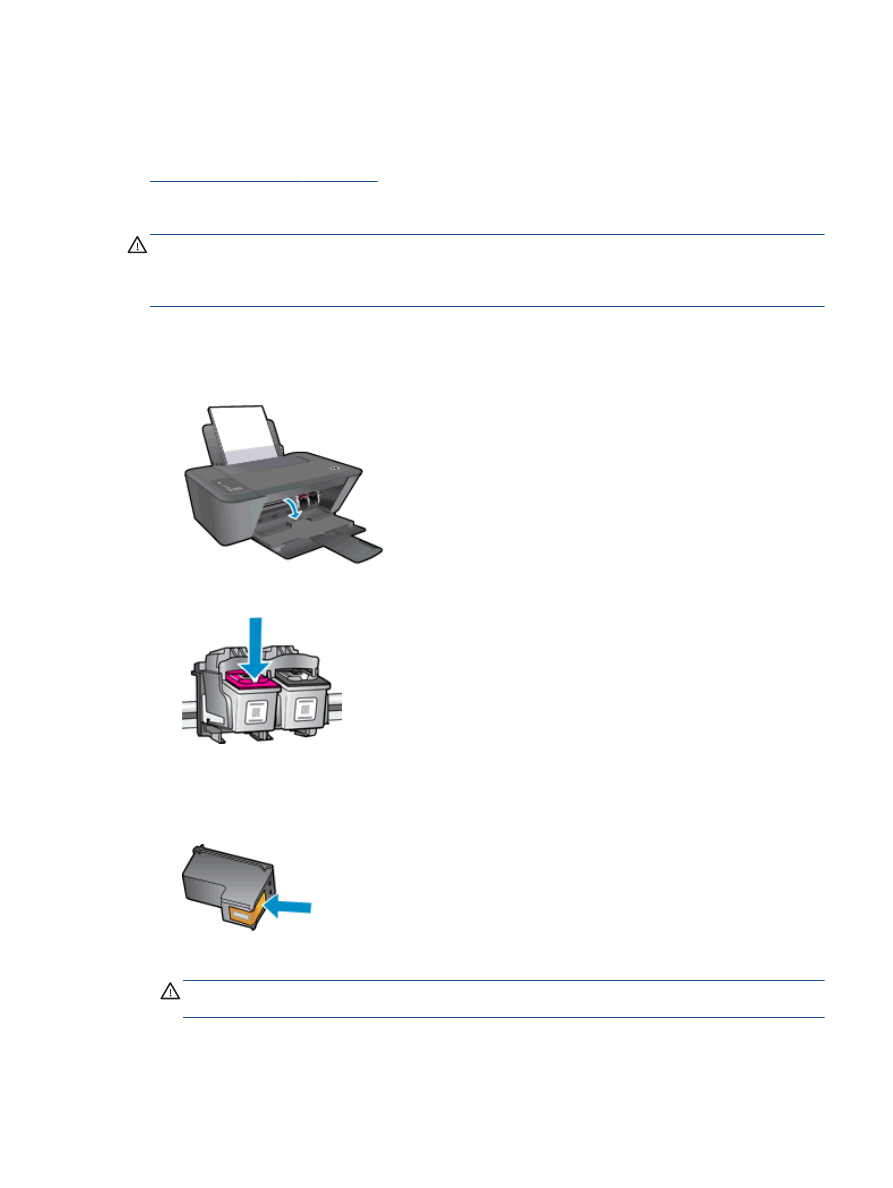
Ink cartridge problem
First try removing and reinserting the ink cartridges. If this does not work, clean the cartridge
contacts. If your problem is still not resolved, replace the ink cartridges. For more information, see
Replace ink cartridges on page 41
.
Clean the ink cartridge contacts
CAUTION:
The cleaning procedure should take only a few minutes. Make sure that the ink
cartridges are reinstalled in the printer as soon as possible. It is not recommended to leave the ink
cartridges outside of the printer longer than 30 minutes. This could result in damage to the printhead
or the ink cartridges.
1.
Check that power is on.
2.
Open the cartridge access door and wait for the print carriage to move to the center of the
printer.
3.
Remove the ink cartridge indicated in the error message.
4.
Hold the ink cartridge by its sides with the bottom pointing up and locate the electrical contacts
on the ink cartridge.
The electrical contacts are the small gold-colored dots on the ink cartridge.
5.
Wipe only the contacts with a dry swab or lint-free cloth.
CAUTION:
Be careful to wipe only the contacts, and do not smear any of the ink or other
debris elsewhere on the ink cartridge.
ENWW
Ink cartridge problem 73
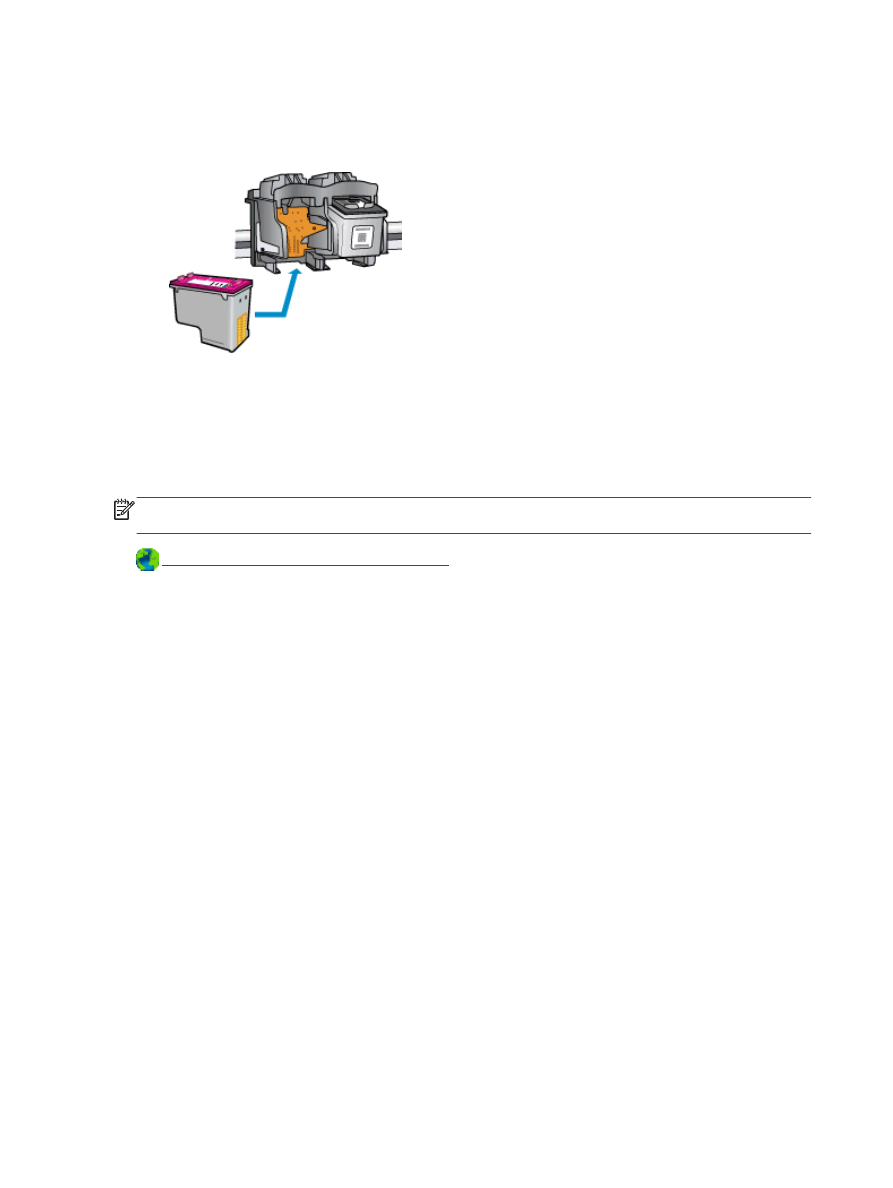
6.
On the inside of the printer, locate the contacts for the cartridge.
The printer contacts are the set of gold-colored bumps positioned to meet the contacts on the ink
cartridge.
7.
Use a dry swab or lint-free cloth to wipe the contacts.
8.
Reinstall the ink cartridge.
9.
Close the cartridge access door, and check if the error message has gone away.
10.
If you still receive the error message, turn the printer off, and then on again.
NOTE:
If one ink cartridge is causing problems, you can remove it and use the single-cartridge
mode to operate the HP Deskjet 2540 series with only one ink cartridge.
Click here to go online for more information
.
74 Chapter 8 Solve a problem
ENWW