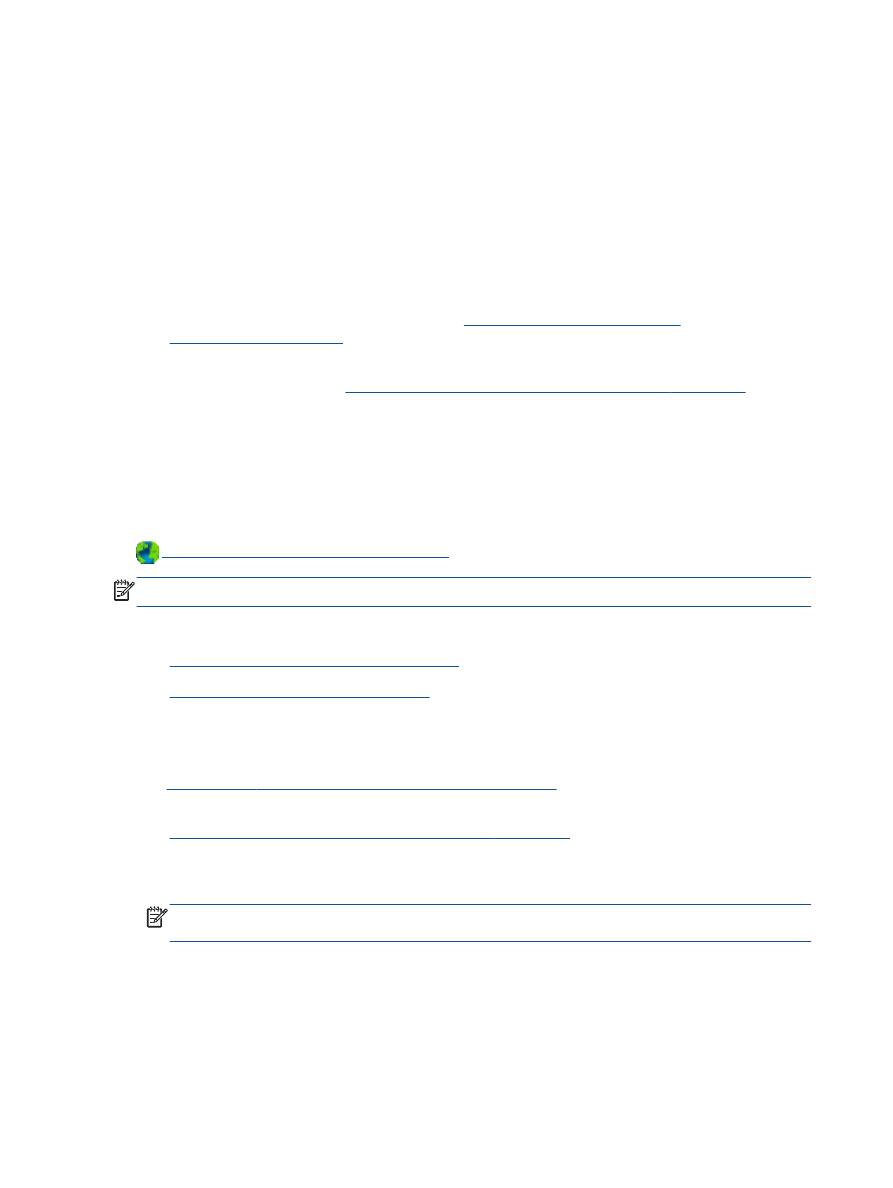
Print from a wireless-capable mobile device
●
Print from a wireless-capable computer
Print from a wireless-capable mobile device
Make sure you have installed a compatible printing app on your mobile device. For more information,
visit
www.hp.com/global/us/en/eprint/mobile_printing_apps.html
.
1.
Make sure you have turned on HP wireless direct on the printer. For more information, see
Connect wirelessly to the printer without a router on page 53
.
2.
Turn on the Wi-Fi connection on your mobile device. For more information, see the
documentation provided with the mobile device.
NOTE:
If your mobile device does not support Wi-Fi, you are not able to use HP wireless
direct.
3.
From the mobile device, connect to a new network. Use the process you normally use to
connect to a new wireless network or hotspot. Choose the HP wireless direct name from the list
16 Chapter 3 Print
ENWW
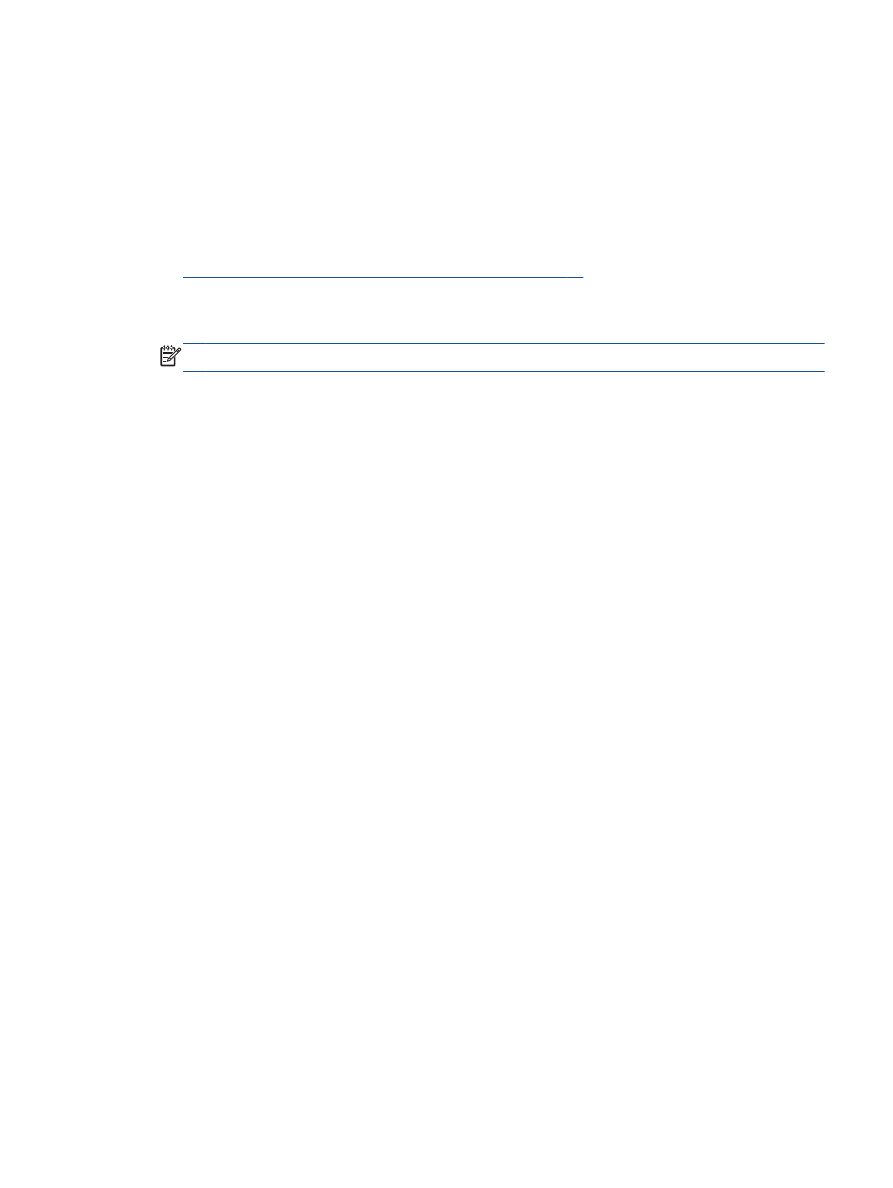
of wireless networks shown such as HP-Print-**-Deskjet 2540 series (where ** are the unique
characters to identify your printer).
If HP wireless direct is turned on with security, enter the password when prompted.
4.
Print your document.