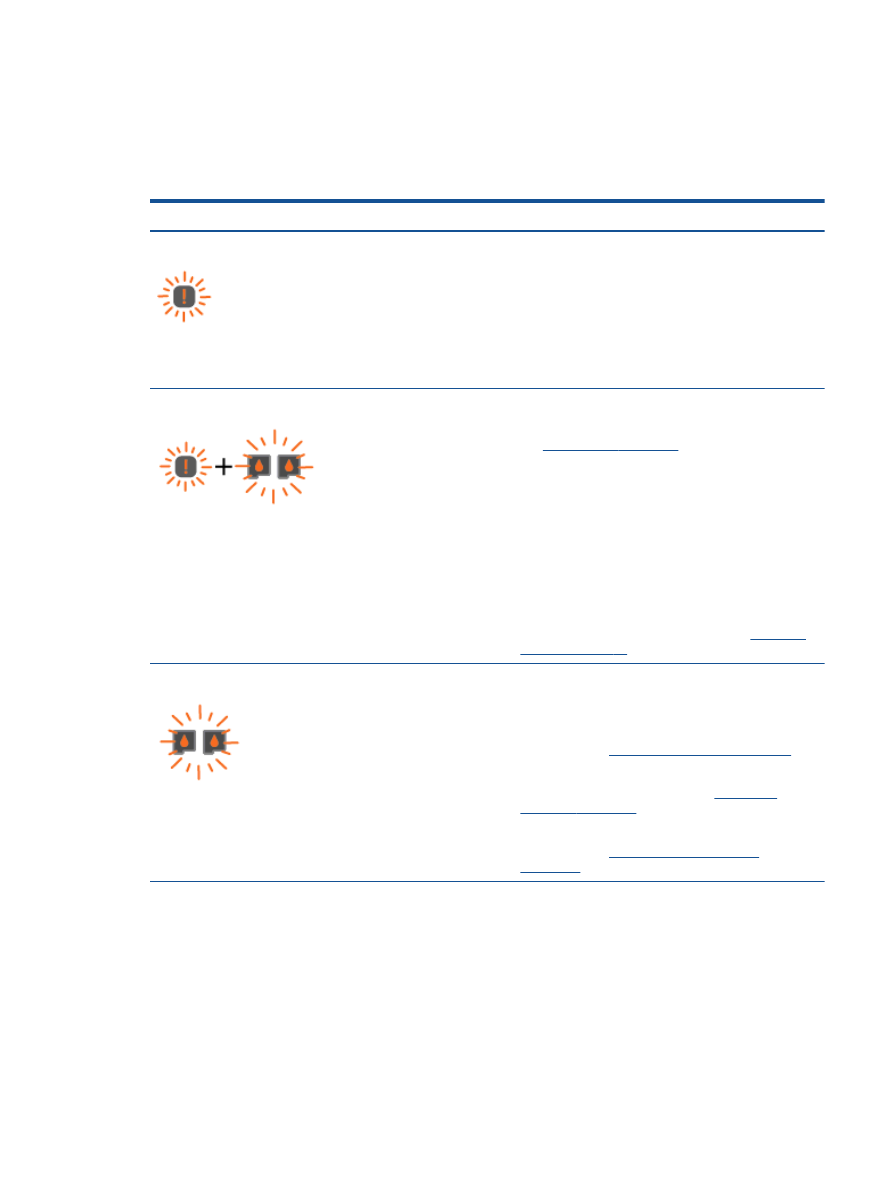
Status lights
When the printert is turned on, the
On
button light will be lit. When the printer is processing a job, the
On
button light will be blinking. Additional blinking lights signal errors that you can resolve. See below
to learn about blinking lights and what to do.
Light behavior
Cause and Solution
Attention
light is blinking.
●
Output tray closed when printing is attempted.
Open the output tray.
●
Scanner is not working.
Turn off and turn on the printer.
If the problem persists, contact HP. The printer still prints
even if the scanner is not working.
Attention
light and both cartridge lights are blinking.
●
Cartridge access door is open.
Close the cartridge access door. For more information,
see
Prepare trays on page 70
.
●
Cartridge access door is open and one or more ink
cartridges are in error state.
Remove and reinsert the ink cartridges and then close
the cartridge access door.
●
Cartridge carriage inside the printer has stalled.
Open the cartridge access door and make sure the
carriage is not obstructed. Move the carriage to the
right, close the cartridge access door, and then press
any button, except
Cancel
, to resume. See
Clear print
carriage on page 68
for more information.
Both cartridge lights are blinking.
Both cartridges are missing, do not have the tape removed,
may be very low on ink, or defective.
●
Install missing cartridges, remove the pink tape from the
cartridges, or replace the defective cartridges. For more
information, see
Replace ink cartridges on page 41
.
●
If the print quality is poor, consider replacing the ink
cartridge. For more information, see
Replace ink
cartridges on page 41
.
●
Determine if ink cartridges are defective. For more
information, see
Identify a defective cartridge
on page 69
.
ENWW
Status lights
7
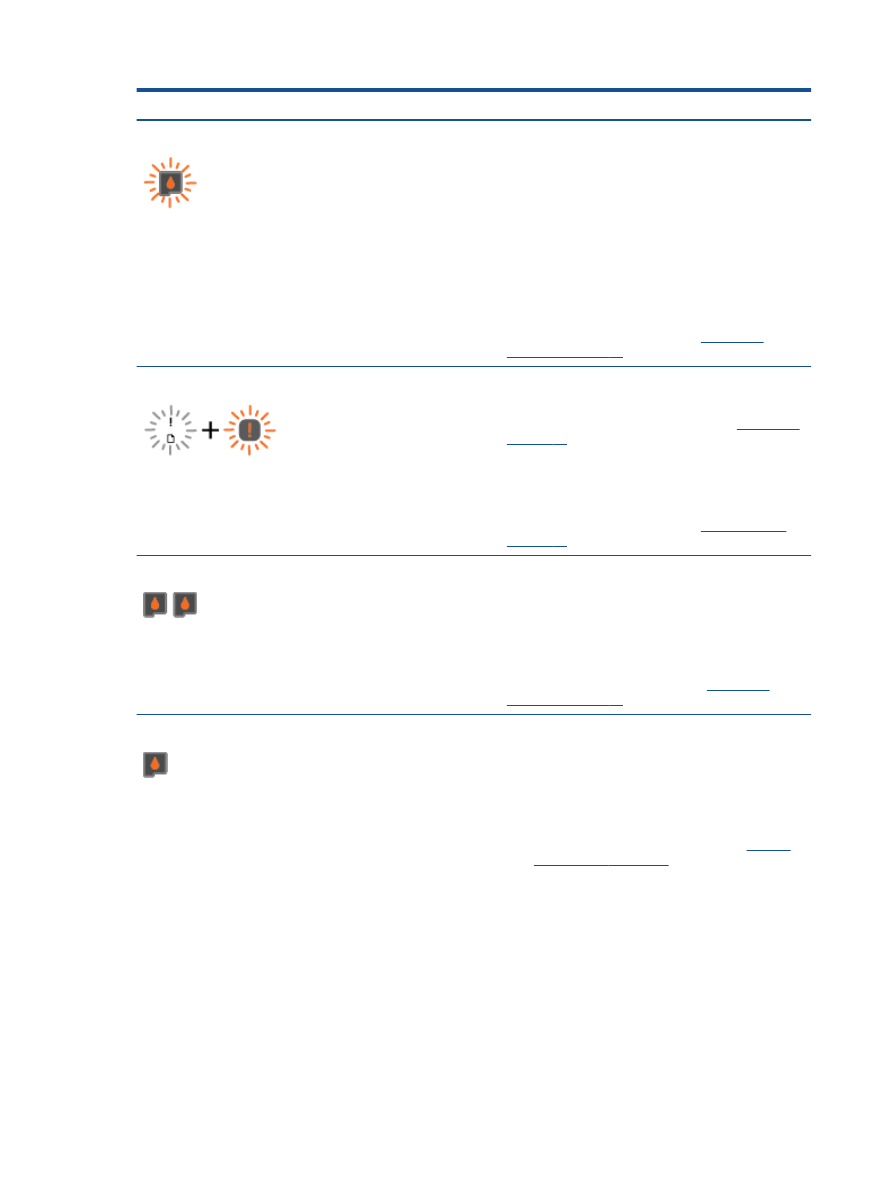
Light behavior
Cause and Solution
One cartridge light is blinking.
Blinking cartridge light indicates that corresponding cartridge
has a problem. Cartridge may be improperly installed,
incompatible, or very low on ink.
●
If you see a message on your computer screen, refer to
the message for more information about the problem.
●
If there is no message on your computer screen, try
removing and reinserting the ink cartridge.
●
Confirm that you are using the correct HP ink cartridge
for your printer.
●
If the print quality is poor, consider replacing the ink
cartridge. For more information, see
Replace ink
cartridges on page 41
.
The media error indicator and
Attention
light are blinking.
●
There is no paper, or paper is not feeding.
Load paper, then press any button, except
Cancel
, to
resume printing. For more information, see
Load media
on page 24
.
●
There is a paper jam.
Clear a paper jam. Load paper, then press any button,
except
Cancel
, to resume printing. For more information
about how to clear a paper jam, see
Clear paper jam
on page 62
.
Both cartridge lights are solid on.
Both cartridges are low on ink and will need to be replaced
soon.
●
Continue to print using the remaining ink cartridges.
Also, the quality of printed documents might be
affected.
●
If the print quality is poor, consider replacing the ink
cartridges. For more information, see
Replace ink
cartridges on page 41
.
One cartridge light is solid on.
●
One corresponding cartridge is low on ink and will need
to be replaced soon.
◦
Continue to print using the remaining ink cartridge.
Also, the quality of printed documents might be
affected.
◦
If the print quality is poor, consider replacing the
ink cartridge. For more information, see
Replace
ink cartridges on page 41
.
●
One corresponding cartridge still has the tape on, is
missing, or is counterfeit.
◦
Install the ink cartridge, or remove the pink tape
from the ink cartridge, or replace the defective ink
8
Chapter 2 Get to know the HP Deskjet 2540 series
ENWW
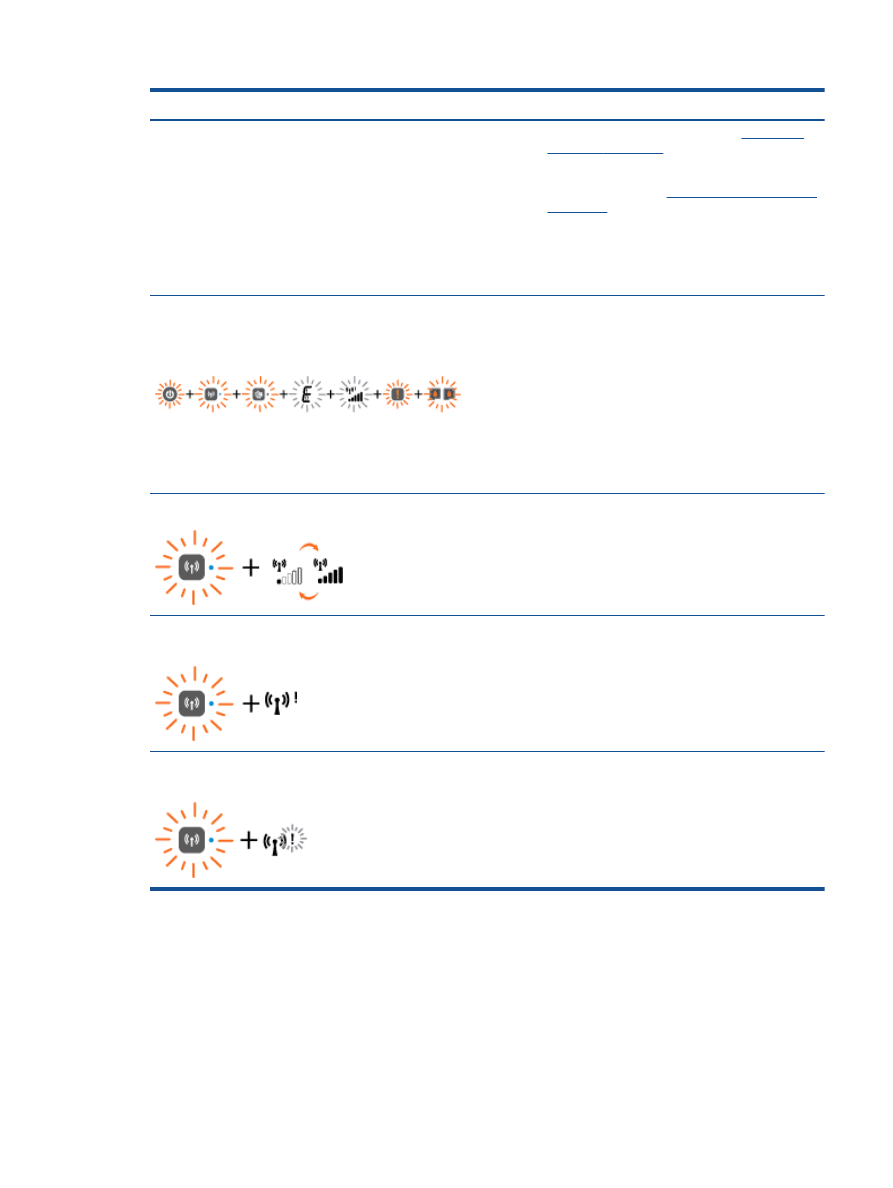
Light behavior
Cause and Solution
cartridge. For more information, see
Replace ink
cartridges on page 41
.
◦
Determine if the ink cartridge is defective. For
more information, see
Identify a defective cartridge
on page 69
.
◦
If the ink cartridge is counterfeit, replace the
corresponding ink cartridge with an original HP ink
cartridge, or press any button, except the
Cancel
button, to resume printing.
On
button light,
Wireless
status light,
Wireless Direct
status
light, letter “E”, the media error indicator, the wireless
strength indicator,
Attention
light, and both cartridge lights
are blinking.
The printer is in an error state.
To exist the error state, reset the printer.
1.
Turn printer off.
2.
Unplug the power cord.
3.
Wait a minute, plug power cord back in.
4.
Turn on the printer.
If the problem persists, contact HP.
Wireless
status light is blinking and the signal bar is cycling.
●
The printer is establishing a wireless network
connection.
●
WPS is in progress.
Wireless
status light is blinking and the wireless strength
indicator is solid on.
There is no wireless signal.
●
Make sure your wireless router or access point is
powered on.
●
Move the printer closer to the wireless router.
Wireless
status light and the wireless strength indicator are
blinking.
The printer has a problem establishing the wireless network,
an error occurs or overlap session is detected when using
WPS.
Turn off wireless by pressing the
Wireless
button to clear the
error.
ENWW
Status lights
9