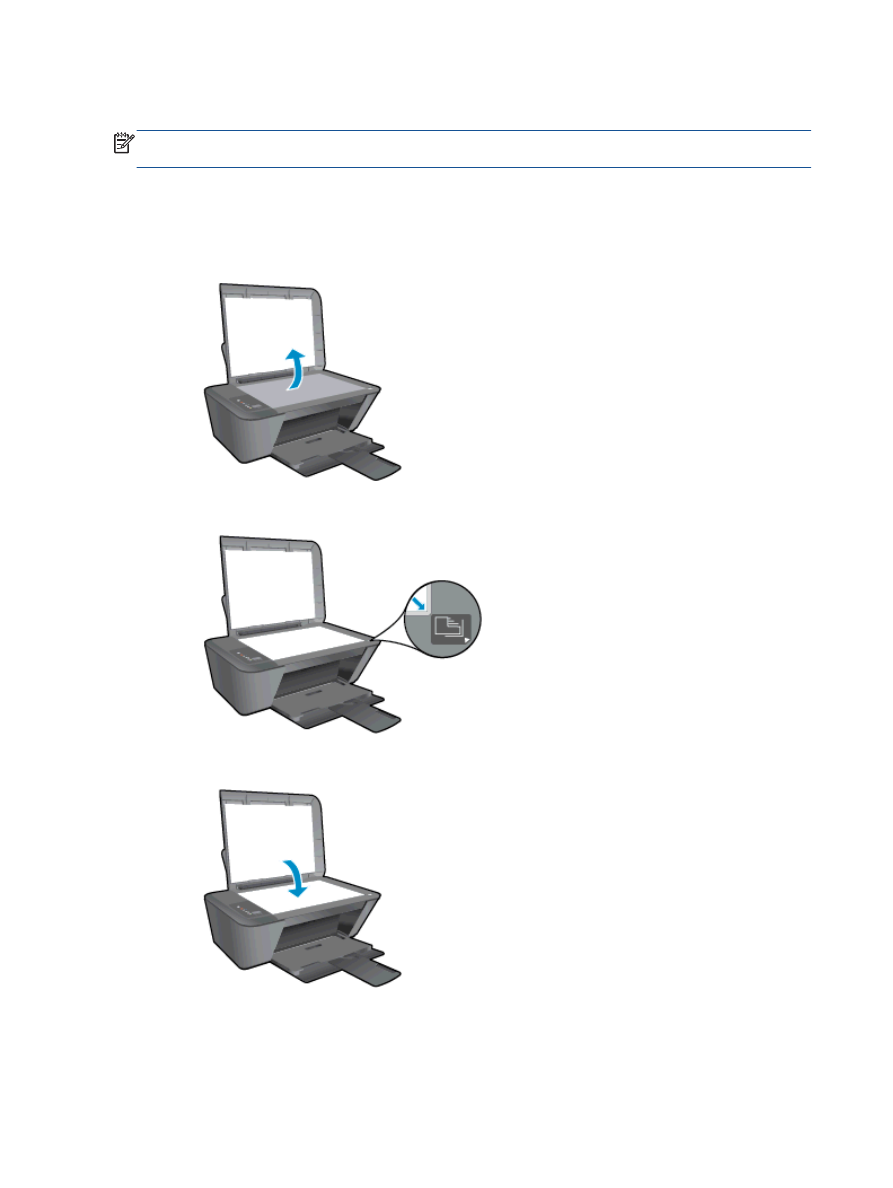
Scan to a computer
NOTE:
To scan to a computer, the HP Deskjet 2540 series and computer must be connected and
turned on.
Single page scan
1.
Load original.
a.
Lift the lid of the printer.
b.
Load original print side down on the right front corner of the scanner glass.
c.
Close the lid.
2.
Start scan.
a.
Start the scan job using the printer software. Depending on your operating system, do one
of the following to open the printer software:
32 Chapter 5 Copy and scan
ENWW
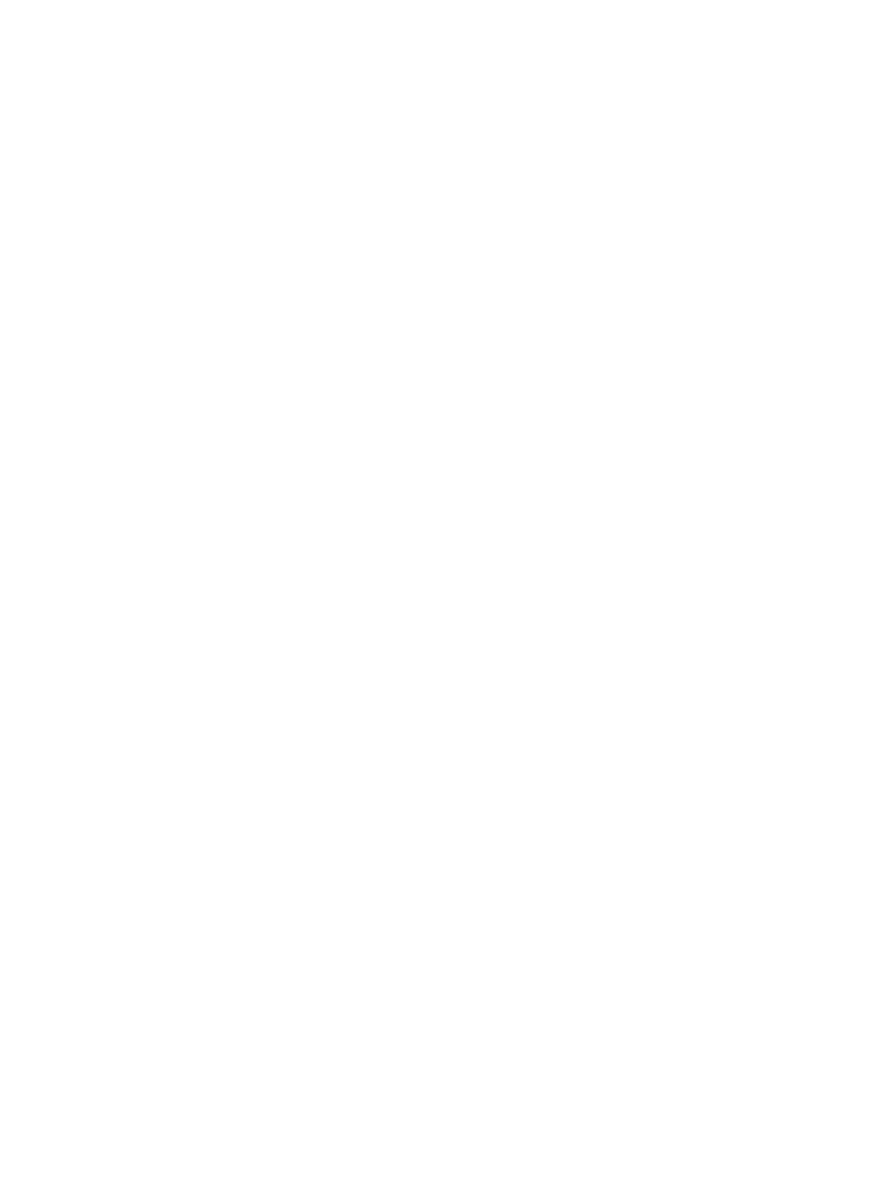
●
Windows 8: On the Start screen, right-click an empty area on the screen, click All Apps
on the app bar, and then click the icon with the printer's name.
●
Windows 7, Windows Vista, and Windows XP: From the computer desktop, click Start,
select All Programs, click HP, click HP Deskjet 2540 series, and then click HP Deskjet
2540 series.
b.
In the printer software, select the Print & Scan tab, and then select Scan a Document or
Photo under Scan. You will see scan options that you can select on-screen.
ENWW
Scan to a computer 33