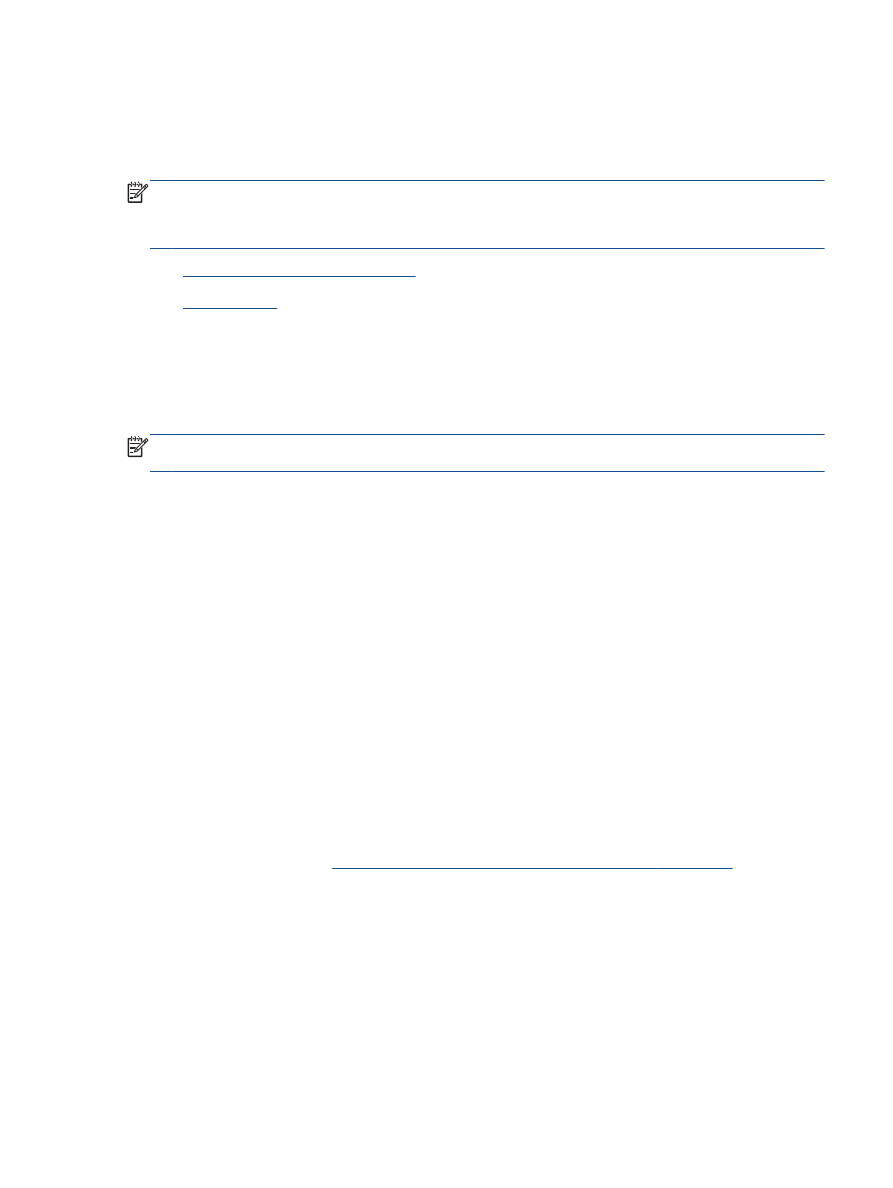
About cookies
To open the embedded web server
You can access the EWS through either the network, the printer software, or HP wireless direct.
Open the embedded web server through network
NOTE:
The printer must be on a network and must have an IP address. The IP address for the
printer can be found by printing a network configuration page.
●
In a supported Web browser on your computer, type the IP address or hostname that has been
assigned to the printer.
For example, if the IP address is 192.168.0.12, type the following address into a Web browser:
http://192.168.0.12.
Open the embedded web server from printer software
1.
Depending on your operating system, do one of the following to open the printer software:
●
Windows 8: On the Start screen, right-click an empty area on the screen, click All Apps on
the app bar, and then click the icon with the printer's name.
●
Windows 7, Windows Vista, and Windows XP: From the computer desktop, click Start,
select All Programs, click HP, click HP Deskjet 2540 series, and then click HP Deskjet
2540 series.
2.
Click Print & Scan, and then click Printer Home Page (EWS).
Open the embedded web server through HP wireless direct
1.
From the printer control panel, press the Wireless Direct button to turn on HP wireless direct. For
more information, see
Connect wirelessly to the printer without a router on page 53
.
2.
From your wireless computer, turn wireless on, search for and connect to the HP wireless direct
name, for example: HP-Print-**-Deskjet 2540 series. If you have HP wireless direct security on,
enter the HP wireless direct password when prompted.
3.
In a supported Web browser on your computer, type the following address: http://192.168.223.1.
About cookies
The embedded Web server (EWS) places very small text files (cookies) on your hard drive when you
are browsing. These files let the EWS recognize your computer the next time you visit. For example,
if you have configured the EWS language, a cookie helps remember which language you have
ENWW
Advanced printer management tools (for networked printers) 55
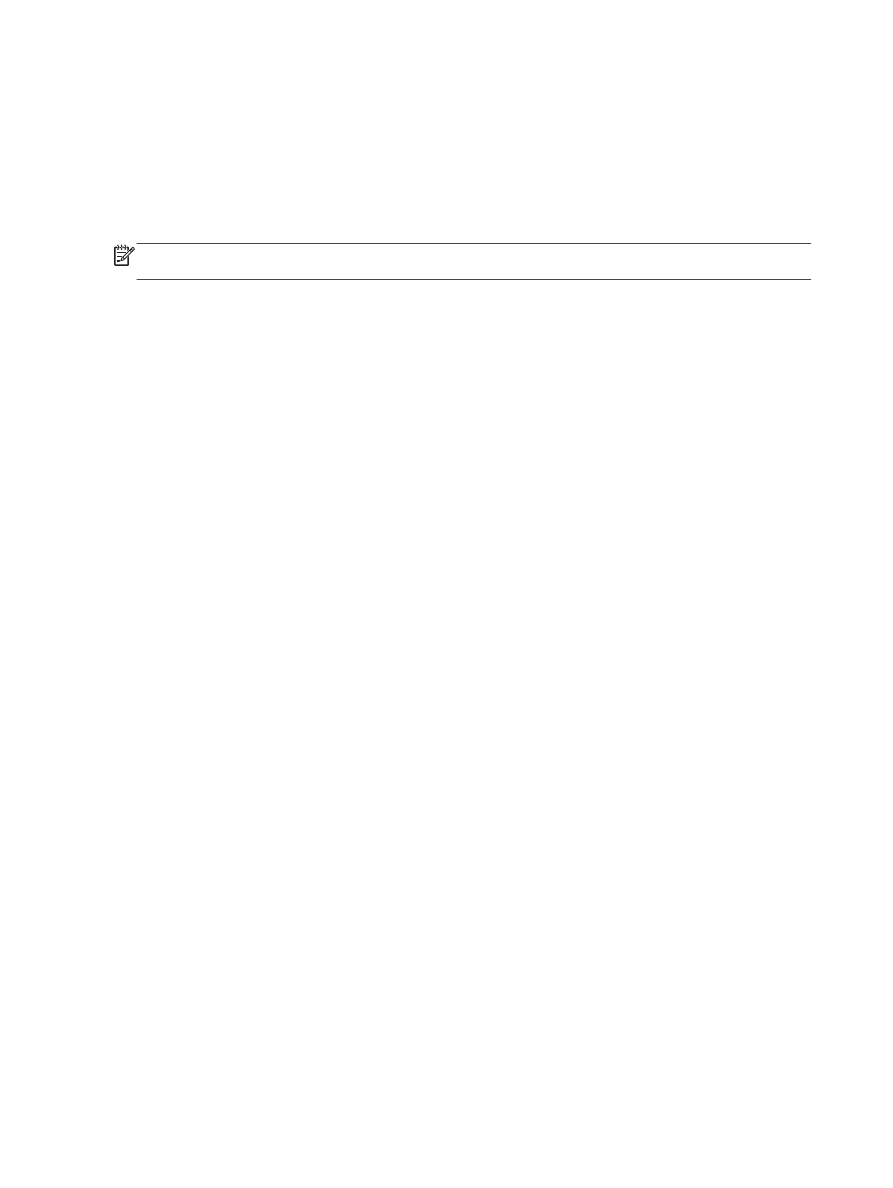
selected so that the next time you access the EWS, the pages are displayed in that language.
Though some cookies are cleared at the end of each session (such as the cookie that stores the
selected language), others (such as the cookie that stores customer-specific preferences) are stored
on the computer until you clear them manually.
You can configure your browser to accept all cookies, or you can configure it to alert you every time a
cookie is offered, which allows you to decide which cookies to accept or refuse. You can also use
your browser to remove unwanted cookies.
NOTE:
Depending on your printer, if you disable cookies, you also disable one or more of the
following features:
●
Starting where you left the application (especially useful when using setup wizards)
●
Remembering the EWS browser language setting
●
Personalizing the EWS Home page
For information about how to change your privacy and cookie settings and how to view or delete
cookies, see the documentation available with your Web browser.
56 Chapter 7 Connectivity
ENWW
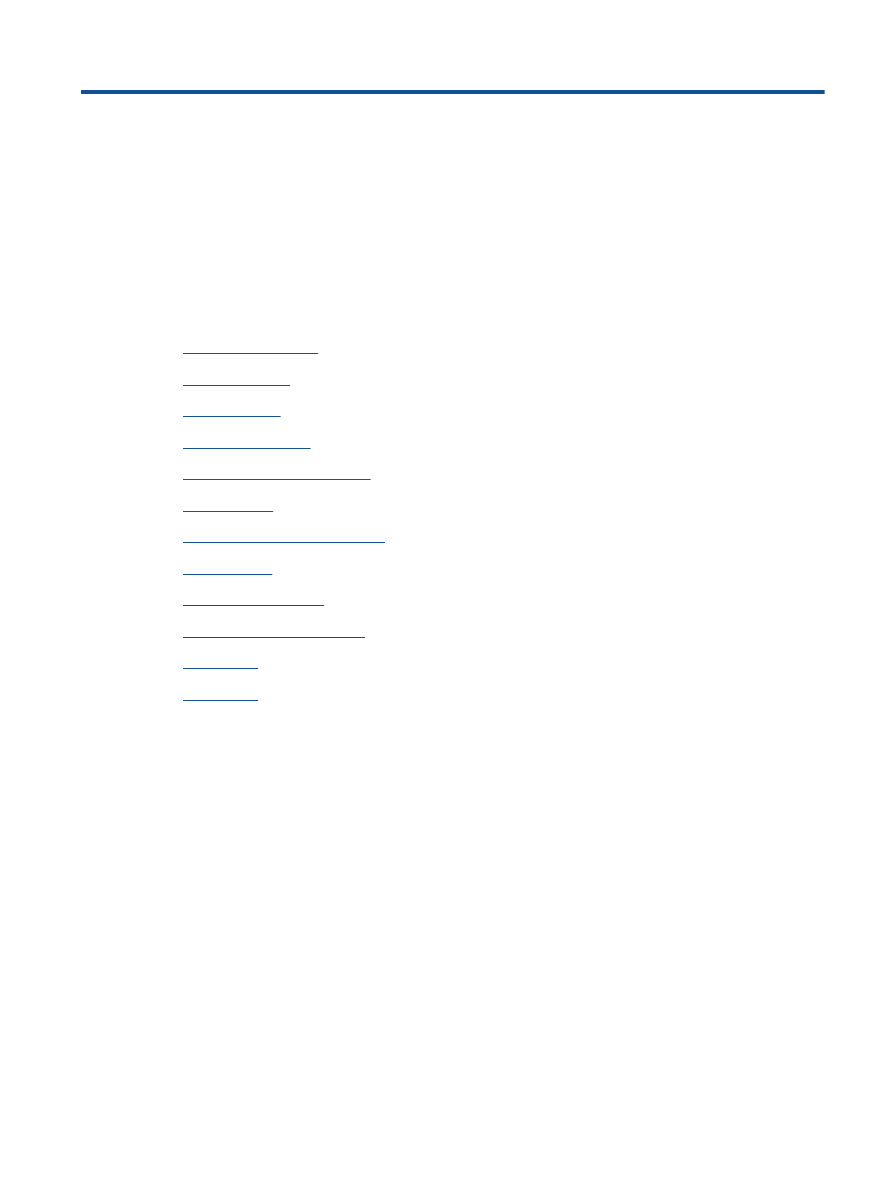
8